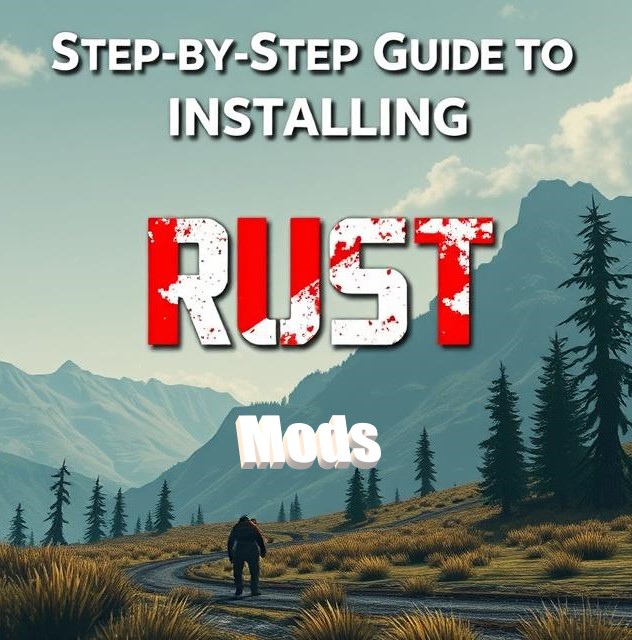
Rust, the popular multiplayer survival game, offers a dynamic experience that can be enhanced significantly through modding. Installing mods on a Rust server can elevate gameplay by introducing new features, improving performance, or even altering game mechanics entirely. Whether you are a server administrator or an avid player looking to explore more possibilities, understanding and managing Rust server mods can transform your gaming sessions into unique adventures. This guide will take you through the basics and provide a detailed, step-by-step approach to effectively installing mods on your Rust server.
Understanding Rust Server Mod Installation
The process of installing mods on a Rust server begins with a basic understanding of what mods are and how they function within the game’s architecture. Mods, short for modifications, are user-created or third-party alterations to a game that can introduce new content, enhance graphics, or tweak existing game mechanics. They are an excellent way for players to customize their gaming experience, and in the case of Rust, can lead to entirely new gameplay scenarios.
Before you can install mods on your Rust server, it’s crucial to understand the server-client relationship and how mods interact within this framework. Rust servers are typically run on third-party hosting platforms, and mods need to be compatible with both the server software and the game’s current version. Modding can involve changes at the server level, which means server administrators must be mindful of various aspects, such as server stability, mod compatibility, and community guidelines.
Additionally, the Rust modding community is vibrant and active, with a wealth of resources and forums available to assist newcomers in navigating the modding landscape. Platforms like uMod (formerly known as Oxide) provide a base for installing plugins and managing mod configurations. Understanding these resources and how they integrate with your server can make the mod installation process smoother and more efficient.
Step-by-Step Approach to Installing Mods
The first step in installing mods on a Rust server is to select the appropriate server modifications tool, with uMod being one of the most popular choices. Begin by downloading the latest release of the uMod server modifications framework, ensuring it is compatible with your server’s operating system. This framework will enable you to manage and apply various plugins that constitute the mods for your game.
Once you have uMod installed, the next step is to browse and select specific plugins or mods you wish to implement on your server. The uMod website offers a comprehensive library of plugins categorized by functionality, such as admin tools, gameplay enhancements, or custom maps. After choosing the desired mods, download the plugin files to your computer, and prepare to upload them to your Rust server’s plugin directory.
The final step involves configuring and activating the mods on your server. Upload the downloaded plugin files to the “oxide/plugins” directory on your server using an FTP client or your server’s file management interface. Once uploaded, restart your Rust server to implement the changes. It is advisable to monitor the server closely for any performance issues or conflicts that may arise from the new mods. Regularly updating both the server and mods is also essential to maintain compatibility and ensure a smooth gaming experience.
Installing mods on your Rust server can significantly enrich your gaming environment, offering a tailored and exciting experience for players. By understanding the mod installation process and following a structured approach, you can ensure a seamless integration of new features and enhancements. While the initial setup may require some technical know-how, the vibrant community and extensive resources available make it an accessible venture for both novice and experienced server administrators. Dive into the world of Rust mods, and unlock endless possibilities in your survival adventures.